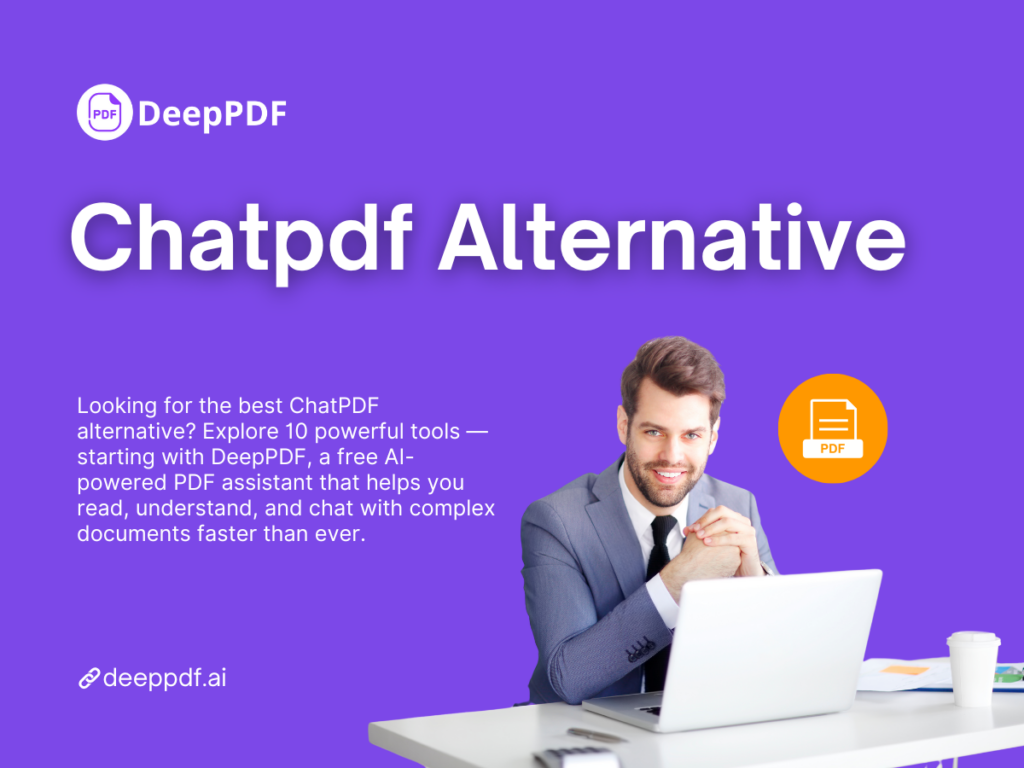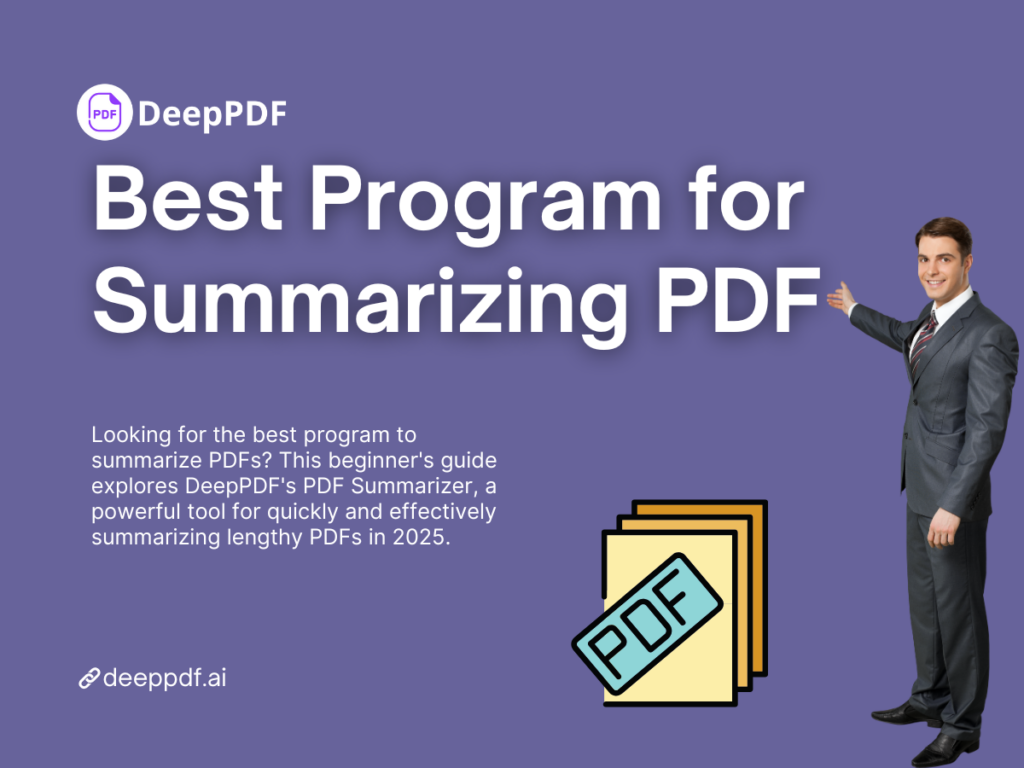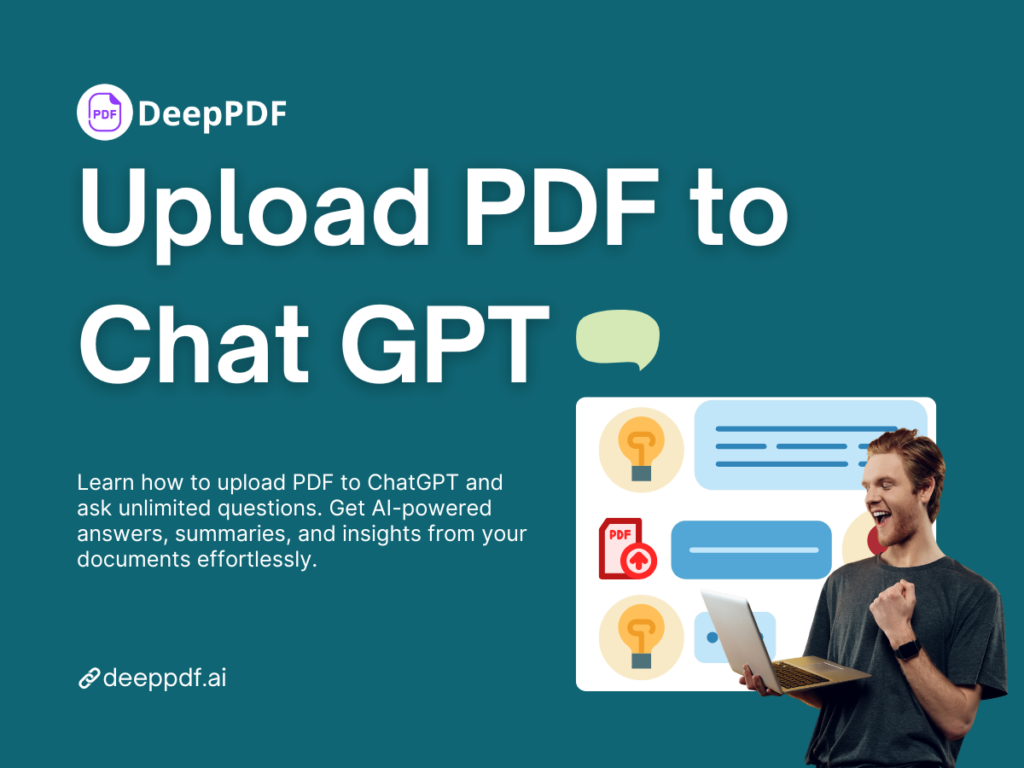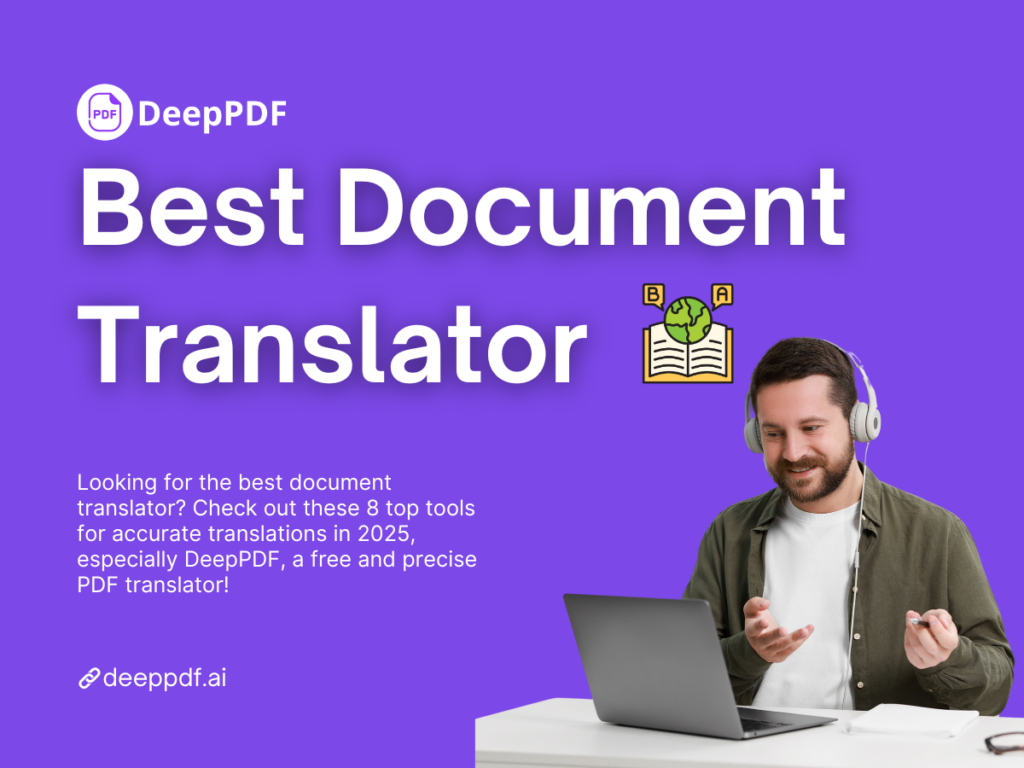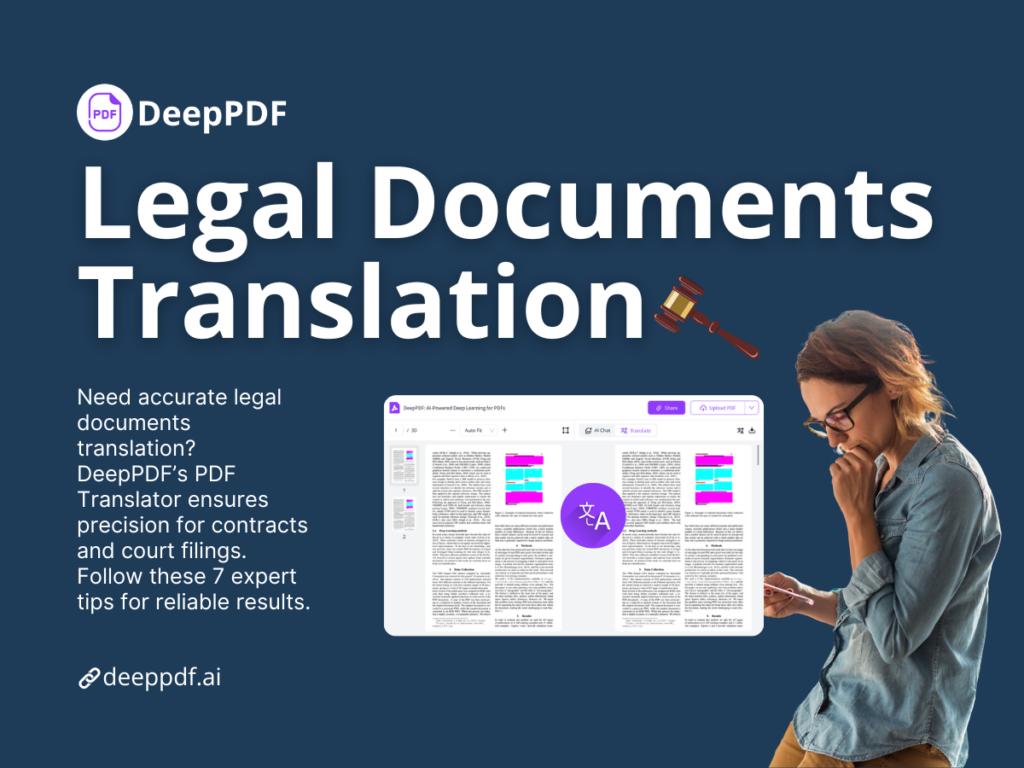Why Can’t I Upload a PDF to ChatGPT? 3 Easy Ways to Fix!
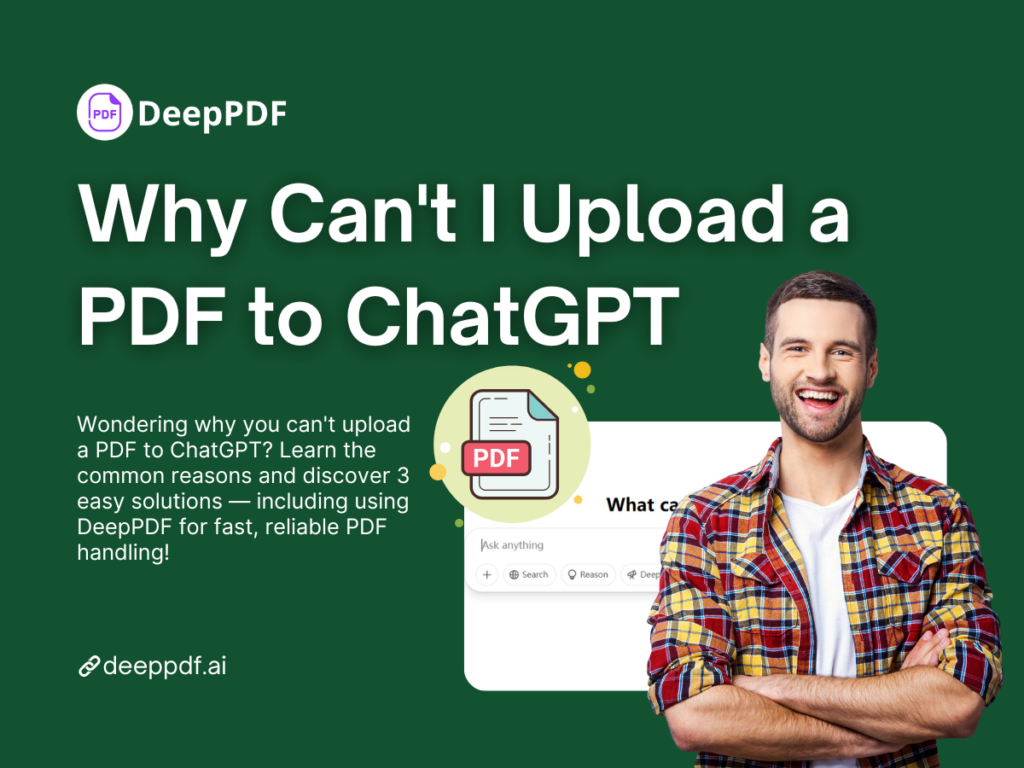
Contents
- Why You Can't Upload PDFs to ChatGPT: Key Reasons Explained
- 3 Easy Ways to Solve the PDF Upload Issue
- What Is a PDF Summarizer and Why You Need One?
- DeepPDF AI PDF Summarizer: Best Way to Summarize Large PDFs Online
- How DeepPDF Solves Real-World PDF Summarization Problems
- DeepPDF vs ChatGPT Plugins: Best Choice to Summarize PDFs Online
- Conclusion
Have you ever tried dragging and dropping a PDF into ChatGPT, only to be met with… well, nothing? You’re not alone. Every day, thousands of users type "why can't I upload a PDF to ChatGPT" into Google, scratching their heads in frustration. Let's unpack why this happens — and more importantly, how you can fix it easily!
Why You Can't Upload PDFs to ChatGPT: Key Reasons Explained
ChatGPT's Primary Focus: Text-Based Interactions
At its core, ChatGPT was designed for text-based interactions, not file management. It's like trying to feed a pizza into a vending machine — that's simply not what it’s built for. When you open ChatGPT, it expects typed prompts, not entire PDFs being hurled at it.
The system is optimized for reading and generating natural language text — not parsing complex PDF structures with images, annotations, and fancy formatting.
No Native PDF Upload Function for Free Users
If you're using the free version of ChatGPT, you’ll quickly notice there’s no friendly "Upload a PDF" button. OpenAI simply didn’t build that functionality into the standard ChatGPT UI.
Only with certain advanced setups — like using external plugins or paying for a premium plan — can users unlock limited PDF handling features. Even then, it’s not exactly seamless (spoiler alert: there are better options, like DeepPDF).
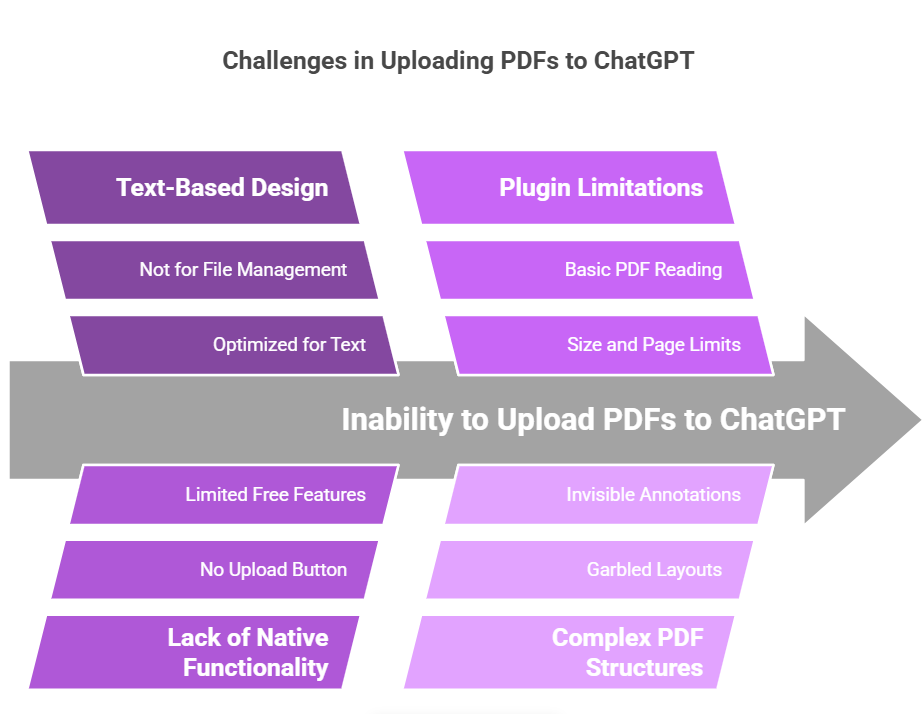
Limitations Even With ChatGPT Plugins and API
Think the situation improves with plugins? Not really.
Even ChatGPT’s best-known plugins or API integrations offer basic PDF reading at best — usually limited by file size, page number, or token limits. Plus, setting them up often feels like assembling IKEA furniture without instructions.
In short:
- PDFs over a few MB? Forget it.
- Complex layouts? Garbled.
- Fancy annotations? Invisible.
If you need serious PDF summarization or large document processing, relying solely on ChatGPT plugins feels like bringing a butter knife to a gunfight.
Common User Errors When Trying to Upload PDFs
Apart from ChatGPT’s built-in limitations, many users also hit snags because of:
- Trying to copy-paste whole PDFs (leading to token overflow errors)
- Uploading PDFs as attachments (not supported)
- Expecting ChatGPT to auto-detect formatting (it won't)
Bottom line: ChatGPT doesn’t natively upload, read, or summarize PDFs effectively for free users. But don’t worry — here come the solutions!
3 Easy Ways to Solve the PDF Upload Issue
Method 1: Convert Your PDF to Text Before Uploading
The simplest hack?
Convert your PDF into plain text first, then paste that text into ChatGPT. Tools like Adobe Reader, SmallPDF, or even Google Docs can help with basic conversion.
Pros:
Free
No tech skills needed
Cons:
Formatting often gets destroyed
Large PDFs still trigger token limits
Loss of charts, graphs, tables, and images
For small documents, this workaround can save the day. For anything over 20 pages? You’ll want something more powerful.
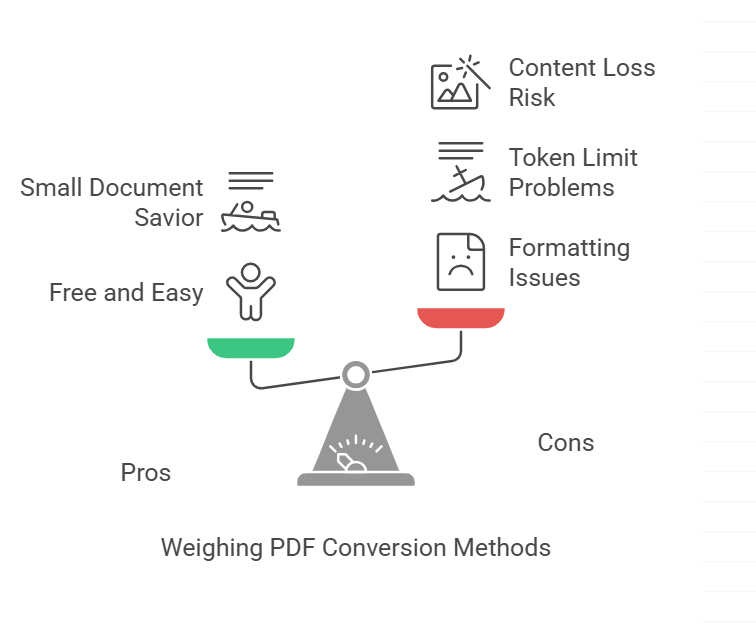
Method 2: Use Third-Party PDF-to-Chat Platforms
Several specialized platforms have emerged to bridge this gap, allowing users to upload PDFs and chat with them.
Examples include ChatPDF, AskYourPDF, and of course, DeepPDF — which we'll cover in more detail soon.
These tools are built to:
- Upload large PDFs
- Maintain formatting
- Extract key information
- Enable text-based querying
However, not all PDF-to-Chat platforms are created equal. Some restrict file size, lock features behind paywalls, or require clunky registrations.
(Pro tip: DeepPDF doesn’t. No account? No problem.)
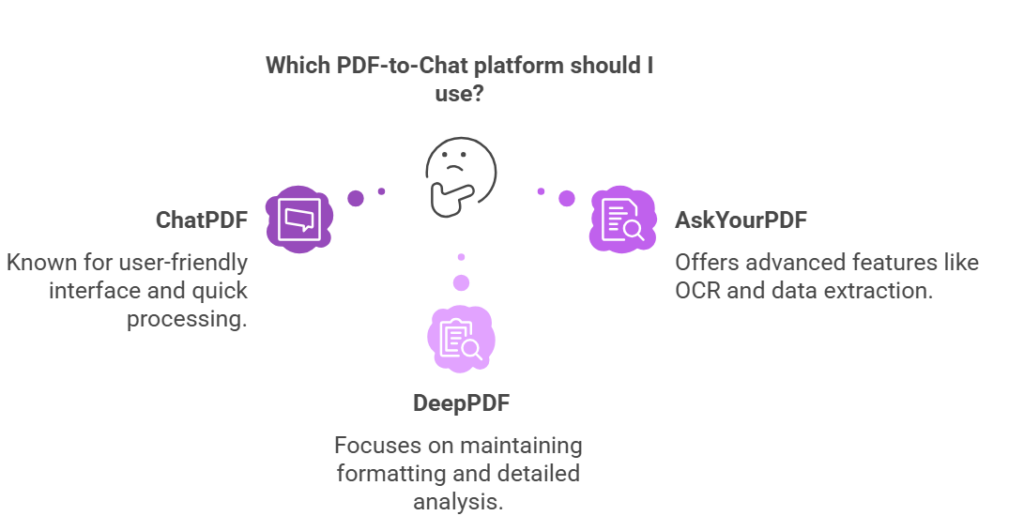
Method 3: Summarize PDFs Quickly Using DeepPDF’s PDF Summarizer
If you’re tired of fiddling with workarounds, DeepPDF’s AI PDF Summarizer offers a one-click, no-drama solution.
Instead of wrestling a 200-page research paper into ChatGPT, just upload it to DeepPDF and get a perfect, accurate summary in seconds.
Highlights:
- Upload PDFs up to 200MB (yes, really!)
- Get smart AI-generated question suggestions
- See original text references in the summary
- No login needed, totally free
It's like having your own PDF whisperer — efficient, accurate, and zero hassle.
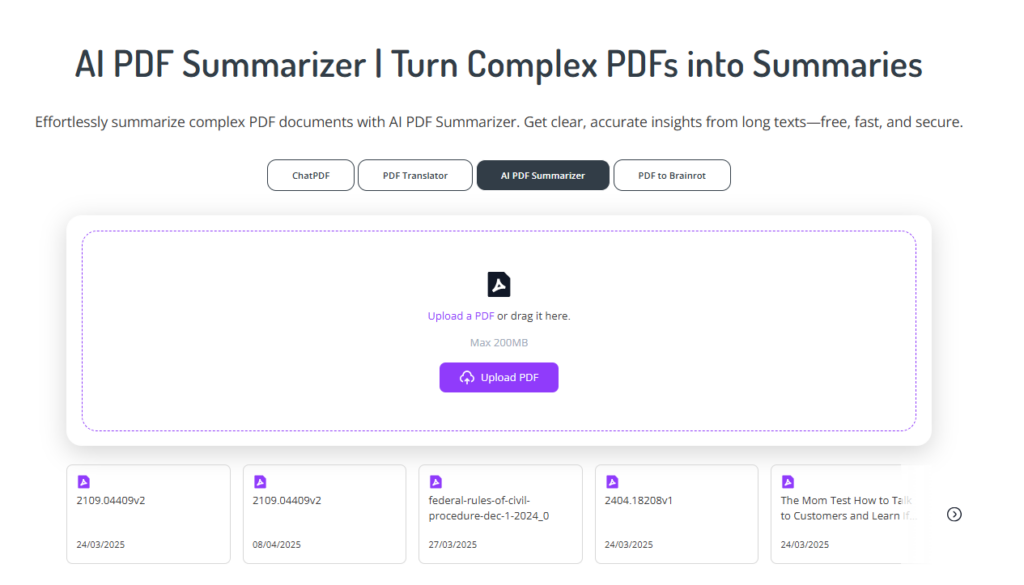
What Is a PDF Summarizer and Why You Need One?
Benefits of Summarizing Large PDFs Online
Imagine this:
You’re staring down a 250-page technical manual or a 400-page thesis.
Summarizing it by hand would take days (and possibly your sanity).
An AI PDF Summarizer can:
- Condense massive documents into readable bites
- Highlight only the key points and important facts
- Save you hours (or even days) of manual skimming
- Help you absorb information faster and smarter
And the best part? Modern PDF Summarizers like DeepPDF retain the original context — no random out-of-place sentences or confusing summaries.
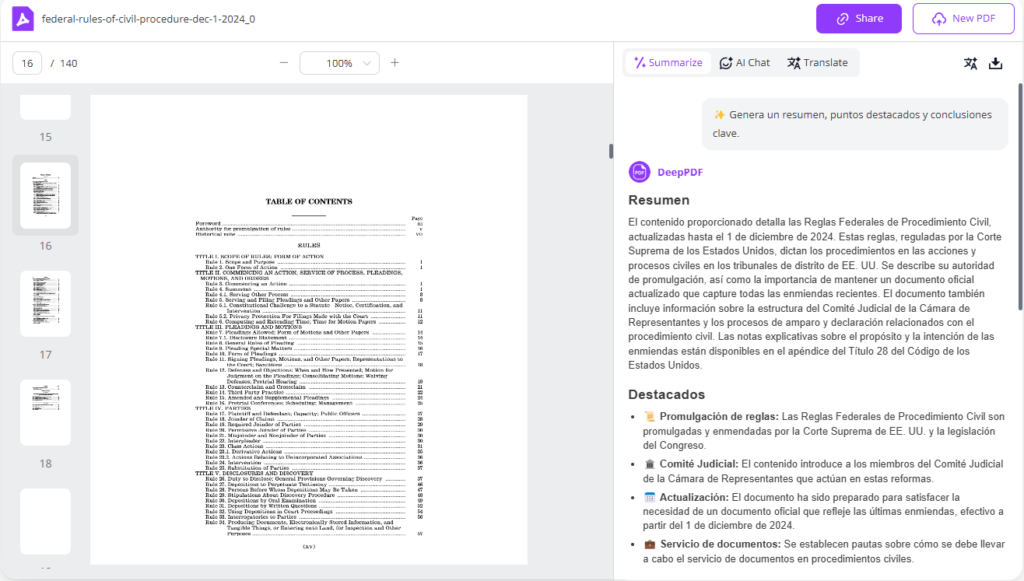
Ideal Use Cases for a PDF Summarizer Tool
Here’s where summarize PDFs online tools shine:
- Students crushing textbooks and research articles
- Professionals reviewing contracts, reports, or whitepapers
- Researchers digesting papers and meta-analyses
- Marketers pulling insights from industry reports
Basically, if you touch PDFs more than twice a week, a PDF summarizer can revolutionize your workflow.
Summarize PDFs Without Losing Key Information
Not all summaries are created equal.
Some tools butcher documents — chopping off crucial examples, charts, or nuances.
The best PDF Summarizers (like DeepPDF) avoid this trap by:
- Preserving document structure
- Quoting original text where necessary
- Summarizing intelligently based on document type (academic, technical, legal, etc.)
That way, you don’t just get a short version — you get a faithful, useful, insightful version.
DeepPDF AI PDF Summarizer: Best Way to Summarize Large PDFs Online
Now that you know why uploading PDFs directly to ChatGPT is tricky — and why a dedicated PDF Summarizer tool is essential — let’s meet the game-changer: DeepPDF.
DeepPDF isn’t just another PDF reader. It’s a powerful, AI-powered PDF Summarizer designed to make handling long, complex PDFs fast, easy, and accurate.
Summarize PDFs up to 200MB with High Accuracy
Tired of “file too large” errors?
DeepPDF lets you upload PDFs up to 200MB — whether it’s a massive research paper, a dense technical manual, or a lengthy business report.
Thanks to DeepPDF’s advanced AI models, it doesn’t just skim the surface. It analyzes structure, extracts core ideas, and builds summaries that actually make sense — even for highly specialized documents.
Large file support
Accurate, context-preserving summaries
No more splitting your PDFs into pieces
AI-Powered Smart Question Suggestions for Deeper Learning
DeepPDF doesn’t stop at summarizing — it takes learning a step further.
After generating your summary, DeepPDF suggests smart follow-up questions based on the document content.
Think of it as having a built-in tutor:
- Missed an important argument? DeepPDF highlights it.
- Need deeper analysis? DeepPDF suggests what to explore next.
- Want to engage actively with your summary? Just start asking.
This interactive AI experience transforms passive reading into active understanding.
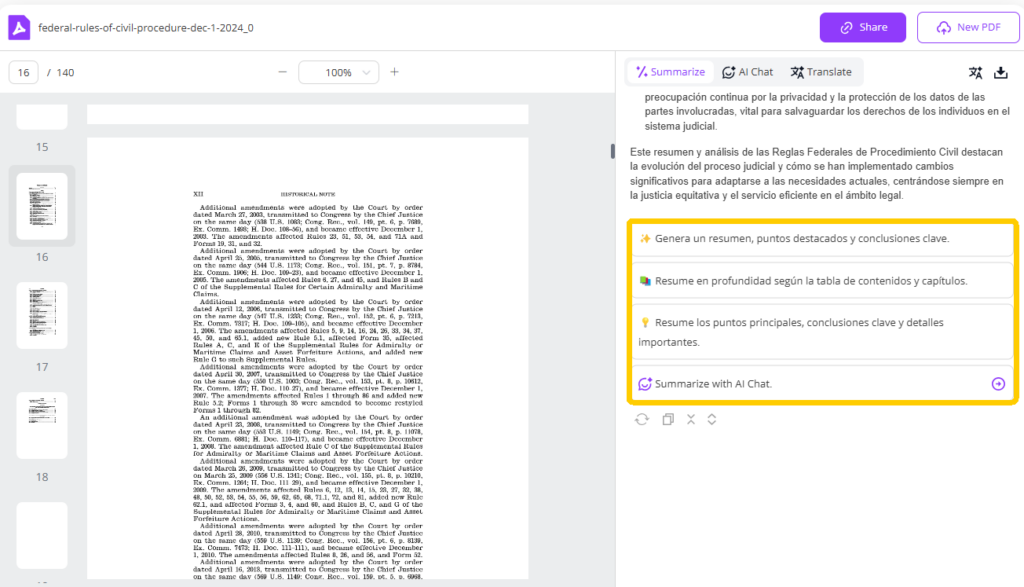
Quoted Answers That Link Directly to Your Source Text
Another killer feature?
Whenever DeepPDF answers your questions or generates a summary, it quotes the original text and provides direct references.
No more wondering:
- “Where did this point come from?”
- “Is this really accurate?”
You can verify facts instantly, making it perfect for:
- Academic work
- Legal document review
- Corporate reporting
- Research validation
Transparency + Trust = A Summarizer you can actually rely on.
Instant Summarization, No Sign-Up Required
One of the biggest turn-offs for users is mandatory sign-ups and endless pop-ups.
DeepPDF skips the drama.
You can:
- Upload your PDF
- Get a detailed, intelligent summary
- Ask follow-up questions
…all without creating an account or handing over your email.
Instant gratification — the way the internet was meant to be!
How DeepPDF Solves Real-World PDF Summarization Problems
Maintain Original Format and Structure While Summarizing
Some tools strip away everything — headings, bullet points, charts — leaving you with a wall of disjointed text.
DeepPDF respects the original layout, making summaries:
- Easier to follow
- Aligned with the document’s original intent
- Visually organized
You get the best of both worlds: the efficiency of a summary with the clarity of the original structure.
Save Time by Automatically Extracting Key Ideas and Sections
Manual summarization is exhausting. Skimming through hundreds of pages looking for “the good stuff” is not only boring but also error-prone.
DeepPDF’s AI:
- Automatically extracts main arguments, evidence, and conclusions
- Filters out fluff and noise
- Highlights critical sections and turning points in the narrative
It's like having a personal research assistant who never sleeps.
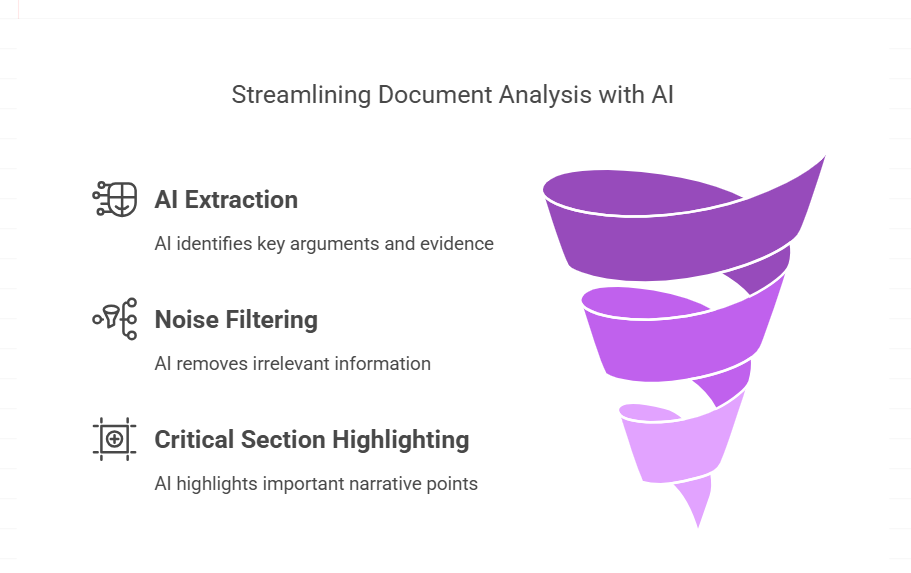
Turn Summaries into Interactive Learning Tools (Ask, Explore, Deepen Understanding)
DeepPDF transforms static summaries into dynamic learning experiences.
You’re not just reading a shorter version — you’re interacting with it:
- Ask clarifying questions
- Explore alternative angles
- Dig deeper into specific topics
It’s perfect for students, researchers, and anyone who values deeper engagement rather than shallow skim-reading.
DeepPDF vs ChatGPT Plugins: Best Choice to Summarize PDFs Online
You might wonder:
"Should I just struggle with ChatGPT plugins instead?"
Let’s compare.
Usability Comparison: Simple Upload vs Complicated Setup
DeepPDF:
- Drag, drop, summarize. Done.
- No API keys, no plugin marketplaces, no setup stress.
ChatGPT Plugins:
- Install beta features
- Enable developer mode
- Search plugin stores
- Deal with configuration issues
If you value your time and sanity, DeepPDF is the clear winner.
Speed and Accuracy in Summarizing PDFs
DeepPDF:
- Summarizes in seconds, even for large files
- Accurately captures nuances, context, and meaning
ChatGPT Plugins:
- Struggle with large documents
- Often deliver fragmented or incomplete summaries
- Sometimes mangle specialized terms or references
When it comes to summarizing large PDFs online, DeepPDF beats clunky plugins hands down.
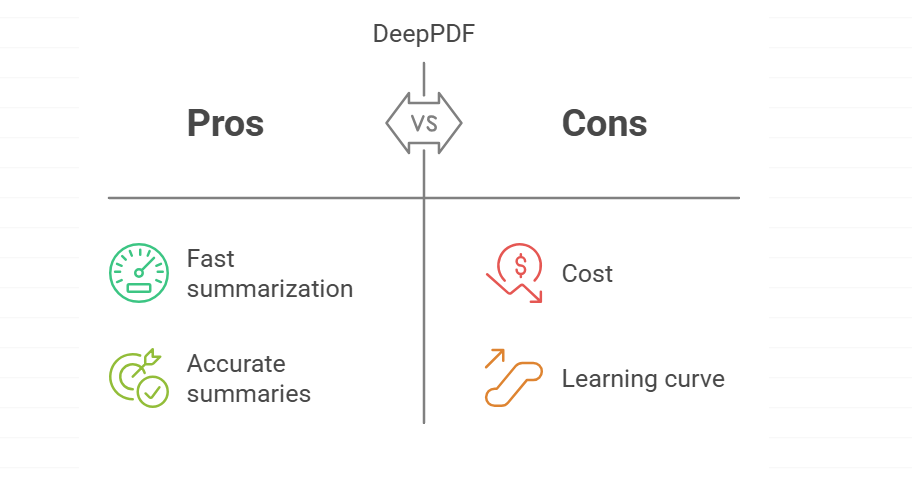
Accessibility and Cost Comparison
DeepPDF:
- Completely free
- No hidden paywalls
- No mandatory subscriptions
ChatGPT Plugins:
- Many require a ChatGPT Plus subscription ($20/month)
- Some advanced plugins are behind extra paywalls
- Complex, fragmented access
If you want a free, instant, hassle-free solution to summarize PDFs, DeepPDF wins — no contest.
Conclusion
Uploading PDFs to ChatGPT can be tricky and time-consuming, often requiring plugins, complex setup, and still facing limitations like file size and formatting issues. Instead of struggling with these hurdles, DeepPDF’s AI PDF Summarizer offers a simpler, more efficient solution.
With DeepPDF, you can summarize PDFs up to 200MB instantly — no sign-up required, and no need to worry about format loss or incomplete summaries. Whether you're summarizing research papers, reports, or lengthy documents, DeepPDF provides accurate, easy-to-read summaries with smart AI-powered suggestions to deepen your understanding.
If you're looking for a free, easy-to-use PDF summarizer that works better than ChatGPT plugins, DeepPDF is the ideal tool for you. Skip the complications and get your summaries fast — without losing important information.