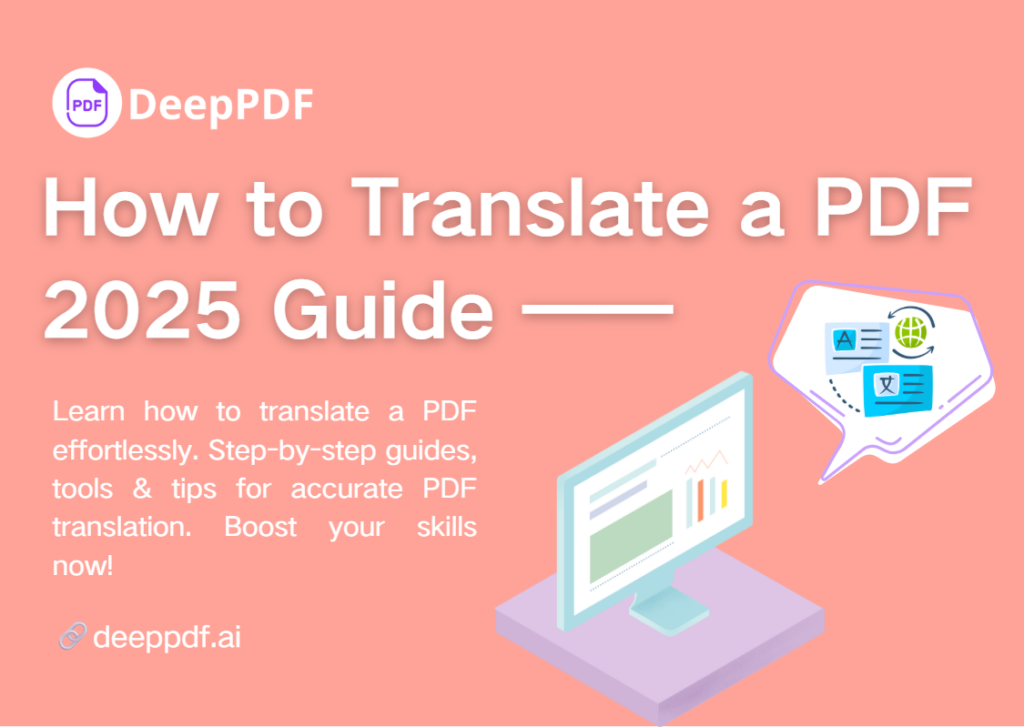In today’s globalized world, PDFs are integral to communication—used for contracts, research papers, manuals, and more. When these documents are in a foreign language, knowing how to translate a PDF becomes essential. This guide will walk you through why PDF translation matters in 2025, the top tools to use, step-by-step processes, and expert tips to ensure success.
Why Learning How to Translate a PDF Matters in 2025
Global collaboration, international business, and cross-cultural education are more prevalent than ever in 2025. A PDF in an unfamiliar language can hinder progress—whether it’s a client proposal, academic research, or legal documentation. Learning how to translate a PDF ensures you don’t miss critical information, saves time, and helps maintain clear communication across language barriers. It’s a practical skill that supports productivity and efficiency in both professional and personal contexts.
Common Scenarios Where You Need to Translate a PDF
PDF translation is necessary in various situations. Business professionals often encounter foreign-language contracts, reports, or marketing materials. Students and researchers may need to translate academic papers or studies published in other languages. Travelers might need to understand rental agreements, medical forms, or local guides. Even everyday users can face scenarios like translating user manuals for imported products or family documents shared from abroad. In all these cases, knowing how to translate a PDF is key.
Challenges of Translating a PDF (and How This Guide Solves Them)
Translating a PDF comes with challenges. Formatting issues are common—text, images, and tables can shift or become distorted after translation. Scanned PDFs, which are image-based, can’t be translated directly without OCR (Optical Character Recognition) tools. Accuracy is another concern, especially with technical, legal, or industry-specific terminology. Large file sizes may slow down translation processes, and password-protected PDFs can block access entirely. This guide addresses these issues by recommending tools with strong formatting support, OCR capabilities, and accuracy features, along with troubleshooting tips to help you overcome common hurdles.
Top 5 Tools to Translate a PDF in 2025
Choosing the right tool simplifies the process of translating a PDF. Here are the top 5 options for 2025, each with unique strengths to suit different needs:
DeepPDF: AI-Enabled PDF Translation with Multifunctional Support
DeepPDF distinguishes itself as a versatile tool for PDF translation, powered by advanced AI that simplifies even the most complex documents. A key strength is its extensive language support, covering over 130 languages—making it ideal for global users needing to translate PDFs from obscure dialects to major tongues. What truly sets it apart is its unwavering commitment to formatting integrity: after translation, images stay anchored, tables retain structure, fonts remain consistent, and overall page layouts look identical to the original.
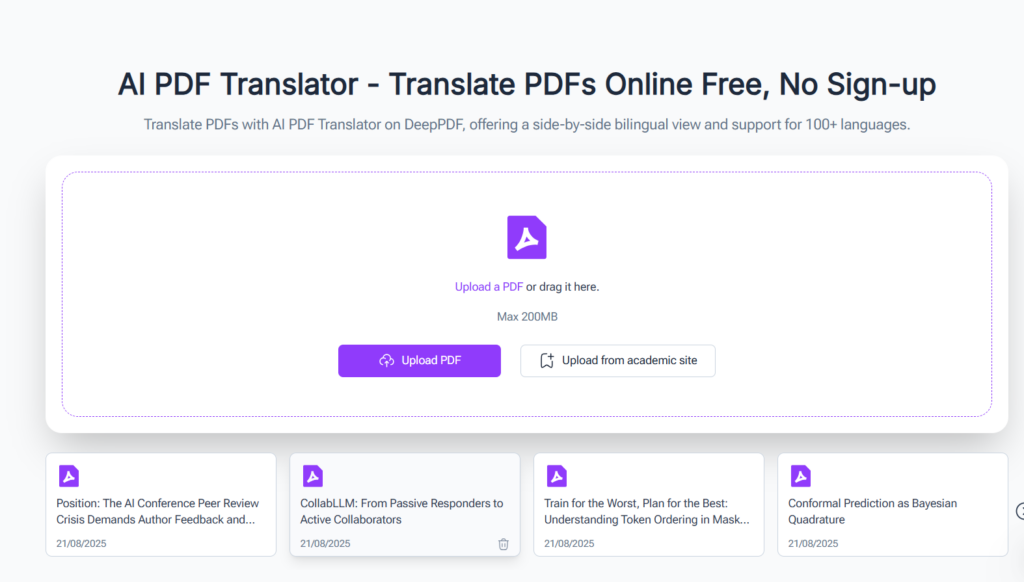
Beyond translation, it adds layers of utility: users can engage in interactive conversations with the document, asking AI to clarify terms or explain sections, and generate concise summaries that distill key points. Whether handling text-heavy reports, scanned archives, or design-rich PDFs, DeepPDF ensures accuracy, consistency, and efficiency in one package.
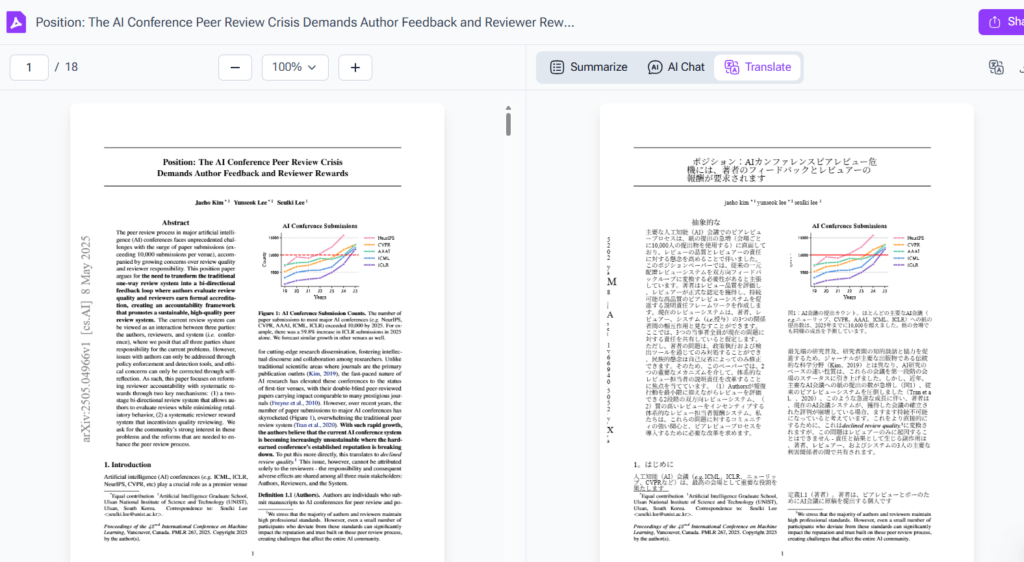
Monica: AI-Powered PDF Translation with Conversational Assistance
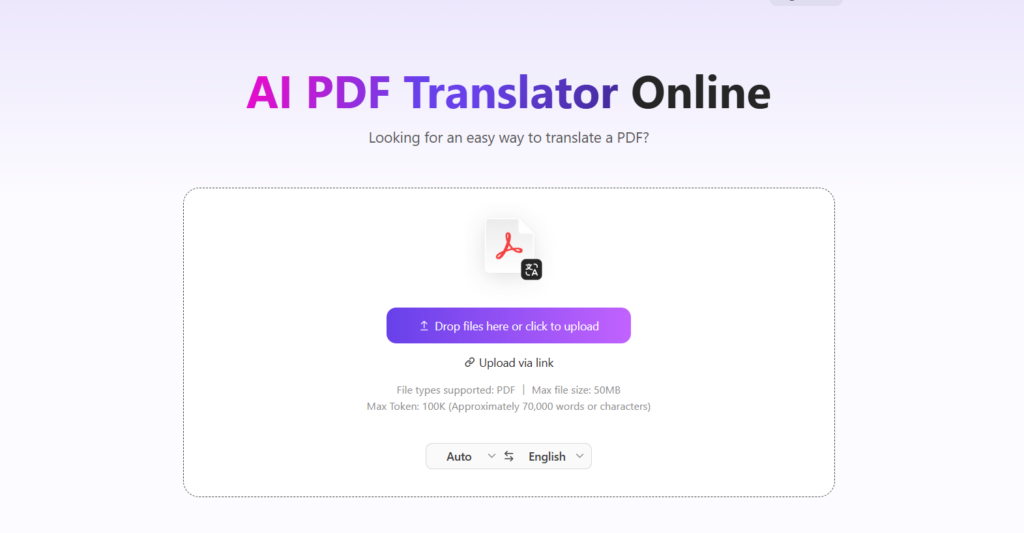
Monica turns how to translate a PDF into an intuitive, interactive experience—great for anyone new to PDF translation or dealing with tricky content. Its AI translates PDFs precisely (supporting 60+ languages) and lets you ask real-time questions about confusing terms, idioms, or industry jargon while learning how to translate a PDF. It also keeps fonts, tables, and images in place, so you won’t waste time fixing layouts post-translation—making how to translate a PDF smooth and stress-free for personal or small-team use.
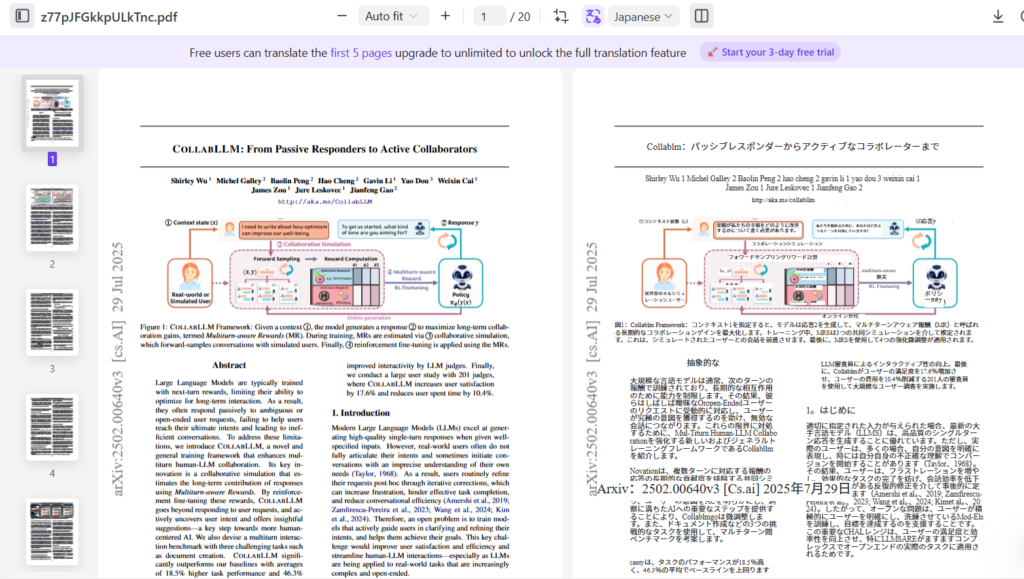
Doc Translator: Specialized Online Tool for High-Accuracy PDF Translation
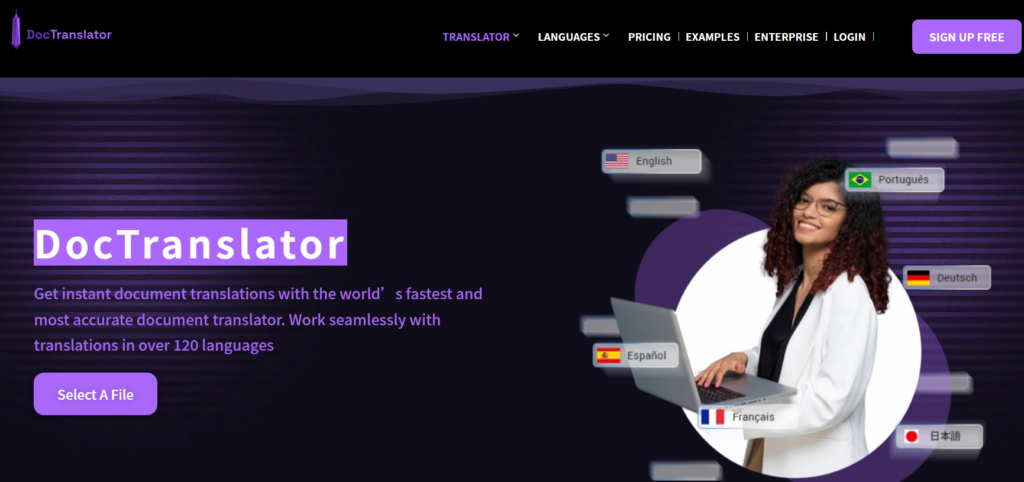
Doc Translator is built specifically for anyone needing to how to translate a PDF with strict accuracy—like business owners handling international contracts or researchers working with technical papers. This fully online tool excels at complex text (including legal, medical, and engineering terms) and ensures consistent, high-quality translations across 100+ languages. No downloads or sign-ups are required: just upload your PDF, select source and target languages, and it streamlines how to translate a PDF, with optional editing tools to tweak results if needed.
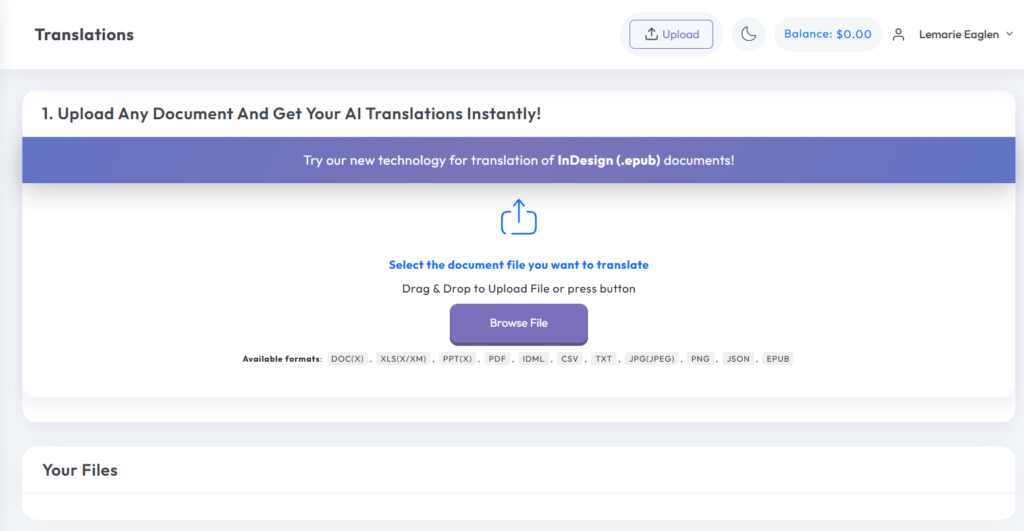
NoteGPT: AI-Driven PDF Summarization and Translation

NoteGPT combines two key features: top-tier PDF translation and concise summarization, making it more than just a PDF translator. When you use it to translate PDF, its AI ensures accuracy across languages, and the summarization tool pulls out key points—saving you time if you need to grasp the PDF’s core message fast. For users who want both translate PDF capabilities and quick summaries, NoteGPT is a smart choice.
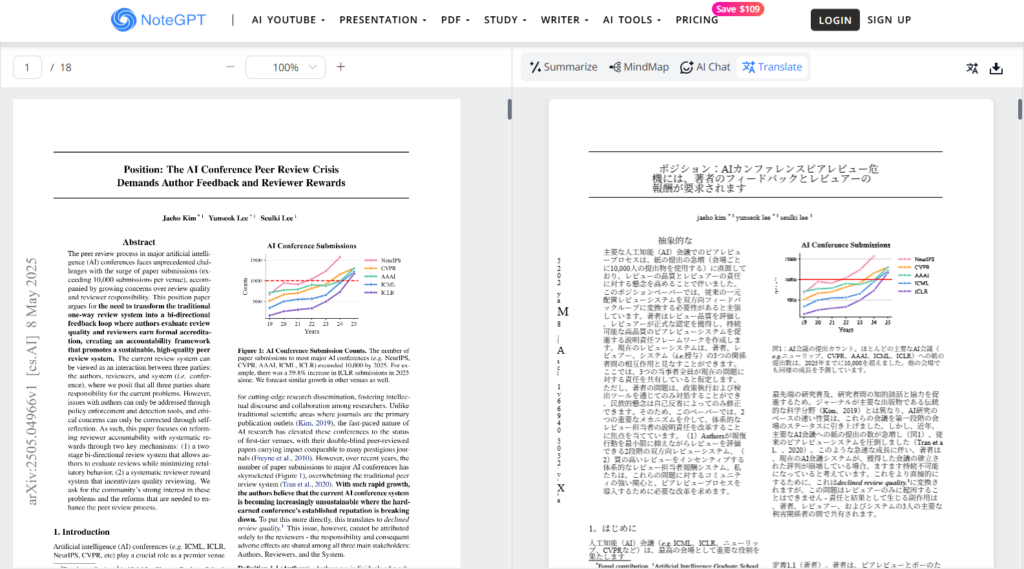
Wondershare PDFelement: AI-Powered PDF Translation with Format Preservation
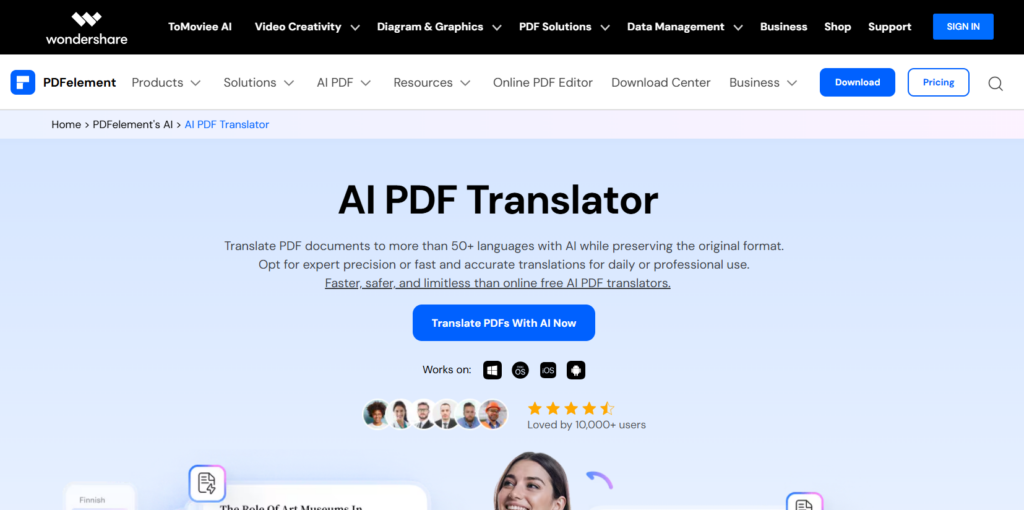
Wondershare PDFelement is a desktop tool focused on maintaining formatting during translation. It uses AI to handle complex layouts, ensuring images, charts, and text alignment stay intact. It supports OCR for scanned PDFs and offers accurate translations in 40+ languages. Additional features include editing, annotating, and e-signing tools, making it a comprehensive solution for professionals who need polished, presentation-ready translated PDFs. It’s particularly useful for business documents, proposals, or any PDF where visual consistency matters.
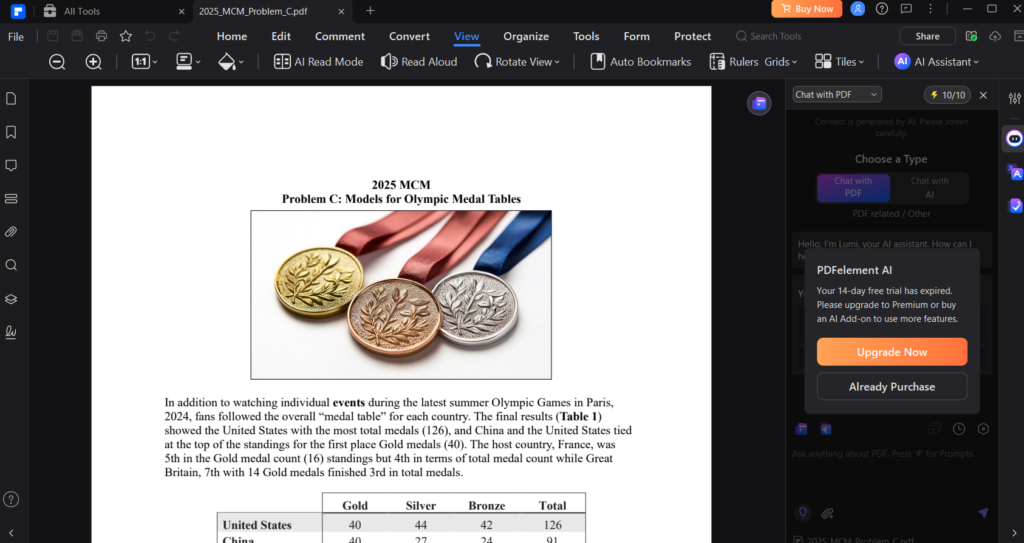
Step-by-Step Process: How to Translate a PDF Easily
Follow these steps to master how to translate a PDF efficiently, no matter which PDF translator you use—each step is key to how to translate a PDF smoothly:
Preparing Your PDF for Translation: Key Checks
Before you dive into how to translate a PDF, prepping your file is crucial to avoid hiccups in PDF translation and ensure how to translate a PDF goes smoothly. First, figure out if it’s a text PDF (editable) or a scanned PDF (image-based)—this affects how to translate a PDF effectively. For scanned PDFs, make sure your PDF translation tool has OCR; if not, convert it to text with an OCR tool first to make how to translate a PDF possible. Check the file size, too: compress large PDFs (try SmallPDF) if your online PDF translator has limits, so how to translate a PDF doesn’t get stuck. Remove sensitive info (passwords, personal data) to protect privacy while you focus on how to translate a PDF. Finally, note formatting elements (images, tables) that need preserving—this will guide your choice of PDF translation tools for how to translate a PDF well.
Choosing the Appropriate Tool to Translate Your PDF
Picking the right PDF translator is a big part of how to translate a PDF successfully. Select one based on your needs to make how to translate a PDF easier:
- For complex formatting or technical content: DeepPDF or Wondershare PDFelement—ideal for how to translate a PDF with precision, as both preserve layouts and handle tricky text, key for smooth PDF translation.
- For summarization and productivity: NoteGPT or DeepPDF—streamlines how to translate a PDF and understand it faster, blending accurate translate PDF skills with summarization to boost efficiency.
- For interactive, conversational help: Monica—a user-friendly AI tool that simplifies how to translate a PDF, letting you ask questions about jargon while translating, perfect for new users.
- For high-accuracy specialized tasks: Doc Translator—a top online PDF translator great for how to translate a PDF with legal/technical terms, ensuring reliability for professional needs.
Consider language support, OCR needs, and whether you need batch PDF translation or editing—all impact how to translate a PDF effectively, helping you pick the best tool for your 2025 tasks.
Upload or Import Your PDF and Then Translate
Once your PDF is ready and your PDF translation tool is chosen, how to translate a PDF becomes straightforward:
- Open the tool and find the translation feature—your first step in how to translate a PDF.
- Upload or import your PDF file to start the process of how to translate a PDF.
- Select the source language (your PDF’s current language) and target language (what you want to translate to)—critical for how to translate a PDF with accuracy.
- If using OCR (for scanned PDFs), enable it to ensure your PDF translator works on image-based files, making how to translate a PDF possible.
- Start the translation and wait for the PDF translation tool to process—time depends on size, but it’s part of how to translate a PDF.
- Review the translated PDF for accuracy and formatting—most PDF translation tools let you edit to perfect how to translate a PDF.
- Download or save the translated file—you’ve mastered how to translate a PDF!
Tips for Translating a PDF Like an Expert
Even with the right tools, nailing how to translate a PDF like a pro requires strategy. These tips will help you master how to translate a PDF with professional results, whether you’re tackling a single document or a batch of files—each step is key to elevating your translation game.
How to Handle Formatting When Translating a PDF
Formatting mishaps can ruin your hard work when figuring out how to translate a PDF, turning a polished file into a mess. To avoid this, start by choosing tools with strong formatting preservation (like DeepPDF or Wondershare PDFelement) if your document has complex layouts—critical for acing how to translate a PDF. Before you translate a PDF, note key elements: images, tables, headers, footers, and fonts. Some tools let you “lock” these to prevent shifts while you translate a PDF, keeping your work neat.
After you translate a PDF, compare the original and translated versions side by side. Check for text overflow, misaligned tables, or missing images—adjust manually if needed to perfect your how to translate a PDF process. For scanned PDFs, use OCR tools that retain formatting data (like DeepPDF’s advanced OCR) to cut down on post-translation edits, making how to translate a PDF smoother.
Ensuring Accuracy in Technical or Legal PDF Translation
Technical manuals, legal contracts, and scientific papers demand precision when you translate a PDF—even a tiny error can change meaning.
Before you translate a PDF, identify key terms (legal jargon, technical acronyms) and make a glossary. Most advanced tools let you upload these to ensure consistency—vital for how to translate a PDF well. After you translate a PDF, cross-check critical sections with a native speaker or expert; machine translation can fumble nuance, especially in legal clauses, so this step refines your results.
For legal PDFs, pay extra attention to jurisdiction-specific terms (e.g., “liable” vs. “responsible”). Tools like DeepPDF have legal modes to prioritize accuracy, making how to translate a PDF reliable even for sensitive docs.
Time-Saving Hacks for Translating Multiple PDFs
Translating multiple PDFs at once doesn’t have to drag out your process. Use tools with batch features (DeepPDF and Wondershare PDFelement shine here) to translate a PDF in bulk, saving time. Organize files by language or type (e.g., all Spanish contracts) to streamline settings—no reselecting languages for each, simplifying how to translate a PDF en masse.
Schedule translations during off-peak hours. For recurring tasks (monthly reports), set up templates to pre-save language pairs and formatting—this cuts setup time for how to translate a PDF. Finally, prioritize urgent files: most tools let you reorder queues, ensuring time-sensitive PDFs get translated first, keeping your process efficient.
Troubleshooting Common Issues When Translating a PDF
Even with careful preparation, issues can arise when trying to figure out how to translate a PDF. Here’s how to fix the most common problems that pop up when learning how to translate a PDF:
What to Do If Your PDF Won’t Translate Properly
If your PDF fails to translate, a key step in mastering how to translate a PDF is checking for file corruption—try opening it in a PDF viewer (like Adobe Acrobat) to confirm it’s functional. If corrupt, repair it using tools like SmallPDF’s “Repair PDF” feature to get back on track with how to translate a PDF.
Next, verify the file isn’t encrypted with restrictions, which can block your efforts to translate a PDF. Some PDFs restrict editing or translation—use a tool like Wondershare PDFelement to remove restrictions (you’ll need the password if it’s password-protected) so you can proceed with how to translate a PDF.
If the issue persists, test with a different tool. A PDF that won’t translate in SmallPDF might work in DeepPDF, as tools handle file structures differently, making it easier to nail how to translate a PDF.
Fixing Errors in OCR-Based PDF Translation
OCR (used for scanned PDFs) can misread text, leading to errors when you try to translate a PDF. To improve accuracy—a must for successful how to translate a PDF—ensure the scanned PDF is high-quality: blurry or low-resolution files confuse OCR tools, derailing your efforts to translate a PDF. Adjust contrast/brightness using image-editing software before uploading to make how to translate a PDF go smoother.
Most tools let you edit OCR output before translation—review the converted text for misspelled words (e.g., “3” vs. “8,” “m” vs. “rn”) and correct them manually to refine your how to translate a PDF process. For recurring issues, use tools with advanced OCR (like DeepPDF), which includes spell-check and context-based correction to reduce errors, making how to translate a PDF more reliable.
Dealing with Large or Password-Protected PDFs for Translation
Large PDFs (over 100MB) can slow down or block your attempts to translate a PDF. Compress them using SmallPDF or Wondershare PDFelement—this reduces size without losing quality, simplifying how to translate a PDF. If compression isn’t enough, split the PDF into smaller files (most PDF tools offer this feature) and translate them individually, then merge the results to complete how to translate a PDF.
For password-protected PDFs, you’ll need the password to unlock them first—use the “Unlock PDF” feature in tools like SmallPDF or Wondershare PDFelement to enable translation. If you don’t have the password, contact the sender for an unlocked version to keep PDF translation process secure. Never use untrusted tools to bypass passwords, as they risk data theft and derail safe efforts to translate a PDF.
Conclusion
Learning how to translate a PDF is a critical skill in 2025’s global landscape, and with the right tools—like DeepPDF for broad language support and formatting precision, NoteGPT for summarization, or Wondershare PDFelement for polished layouts—paired with smart strategies, mastering how to translate a PDF becomes simple and efficient. These resources make figuring out how to translate a PDF a breeze, whether you’re tackling a business contract, academic paper, or personal document. When you know how to translate a PDF effectively, even the trickiest language barriers fade. So start today, and let these tools and tips guide you every time you need to translate a PDF—breaking down barriers with confidence, one translated PDF at a time.